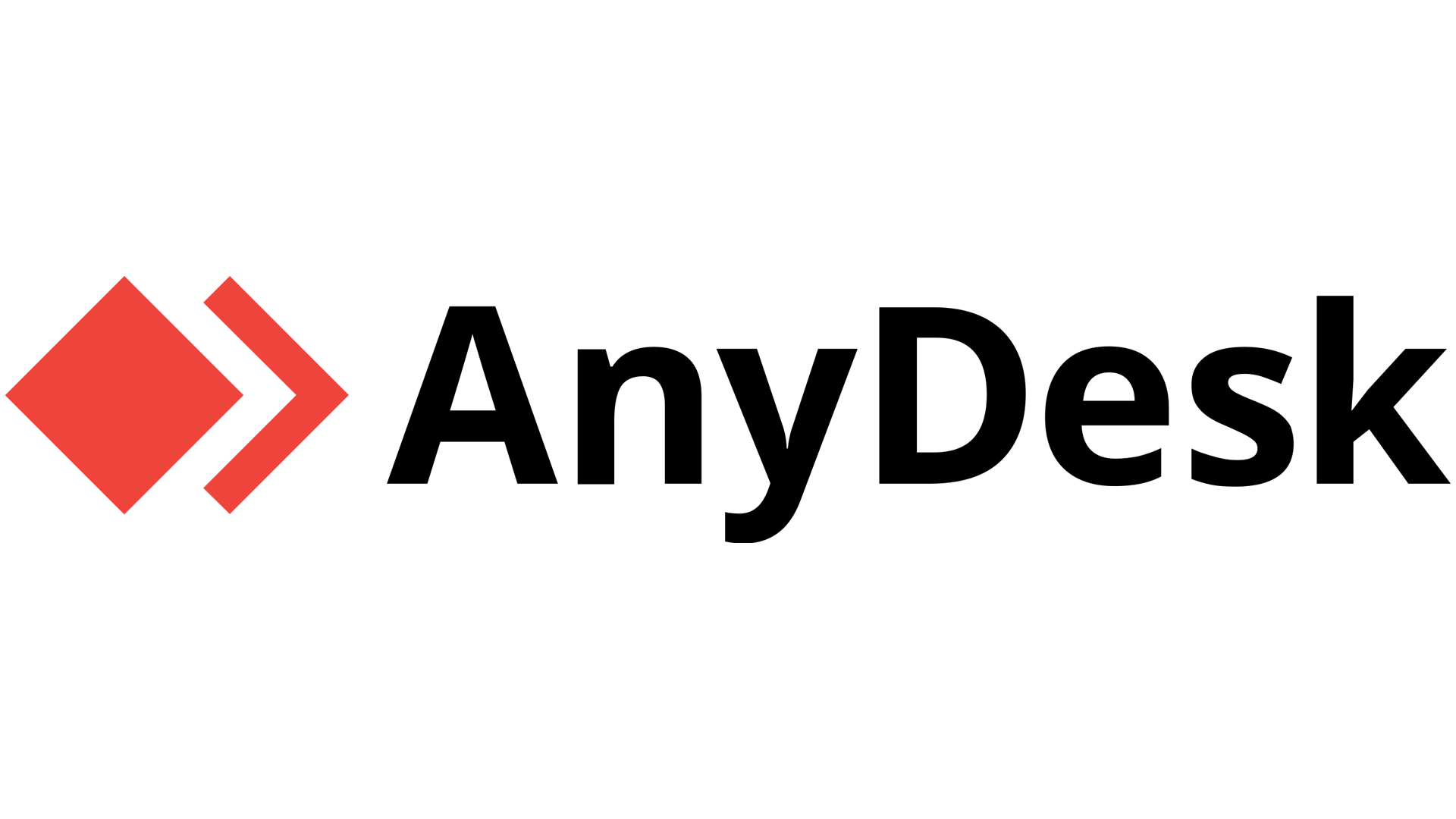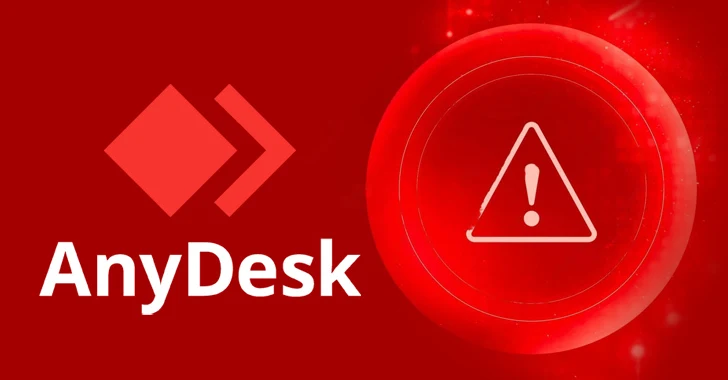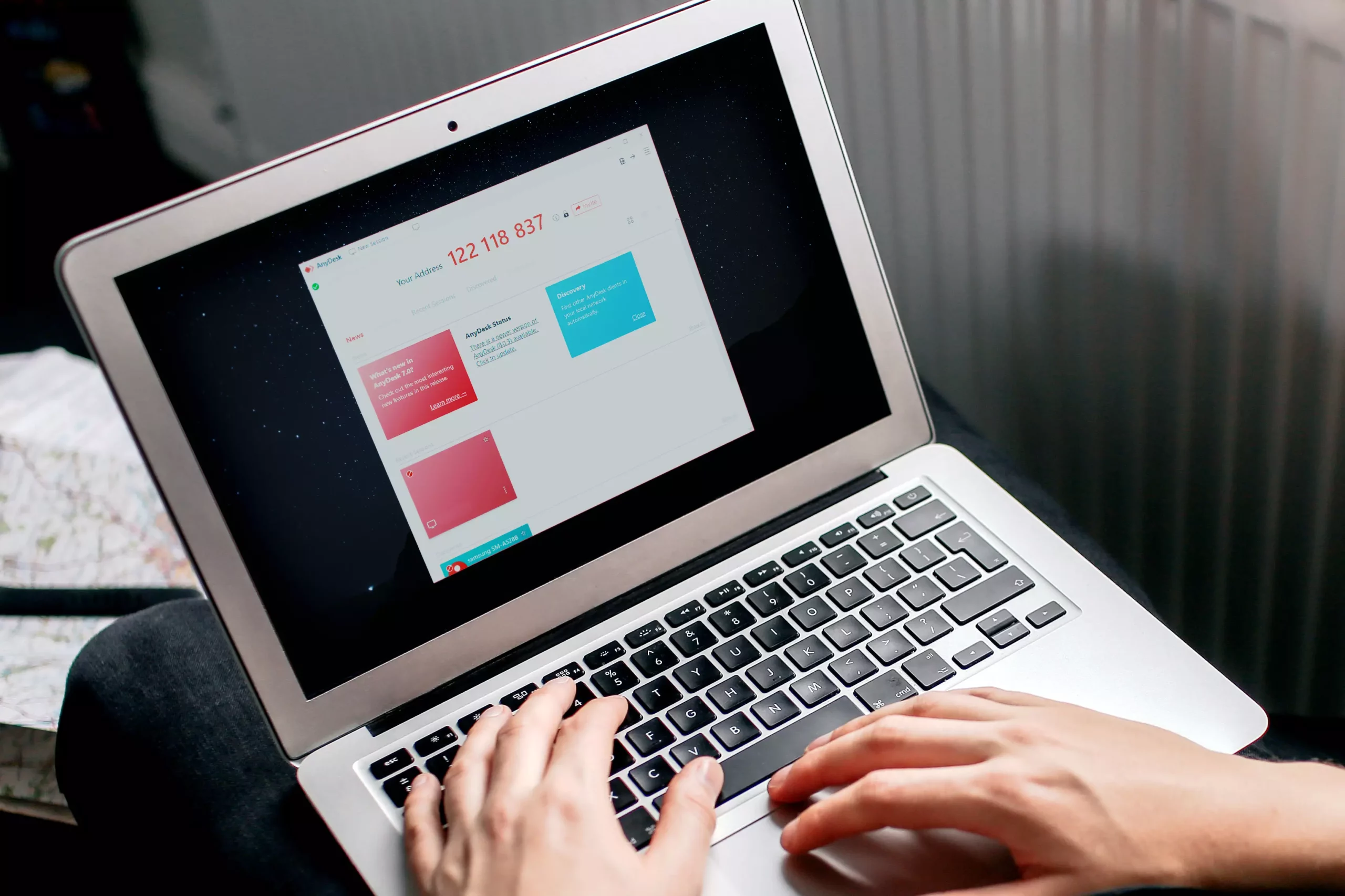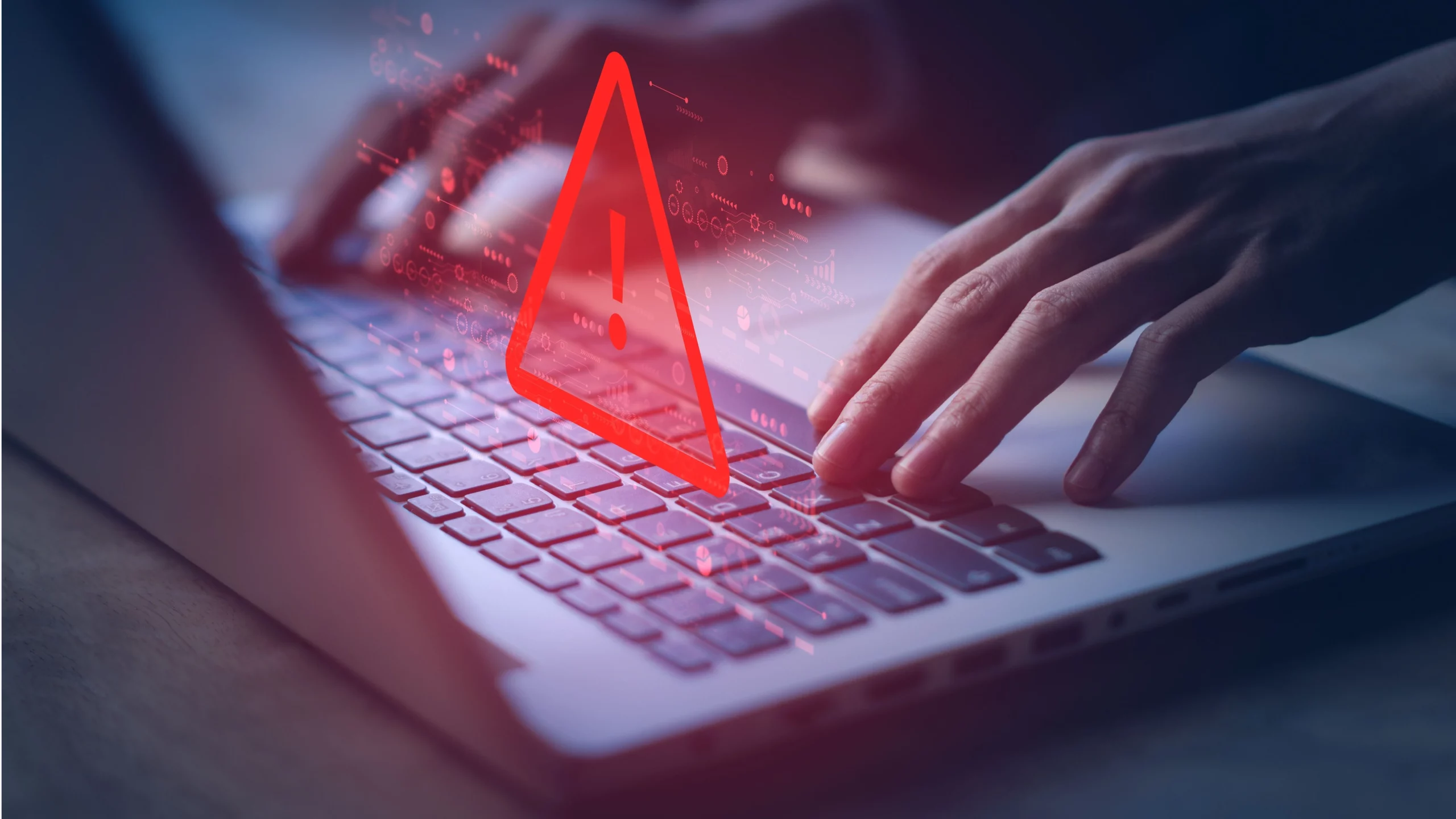When it comes to remote desktop solutions, the user experience can make or break the success of a tool, especially for beginners. AnyDesk, the renowned remote access platform, has recognized this and has designed its interface to be intuitive, user-friendly, and accessible to users of all skill levels. In this article, we’ll take a comprehensive tour of AnyDesk’s interface, exploring the key features and functionalities that make it a truly beginner-friendly solution.
The Main Dashboard: Your Command Center
The main dashboard of AnyDesk serves as the central hub for users, providing a comprehensive view of their remote access activities and settings.
- Device Management: The device management section of the dashboard allows users to easily view and manage the devices they have connected to AnyDesk. This includes the ability to organize devices into custom groups, making it easier to manage a large number of remote computers or devices.
- Connection History: The connection history feature on the dashboard gives users a clear and detailed record of their past remote access sessions, enabling them to review and troubleshoot any issues that may have arisen.
- Settings and Preferences: The settings and preferences section of the dashboard empowers users to customize their AnyDesk experience, including adjusting display settings, security options, and notification preferences, among other customizable features.
Intuitive Remote Access: Making Connections with Ease
One of the core functionalities of AnyDesk is its ability to facilitate remote access, and the platform’s interface makes this process seamless and user-friendly.
- Quick Connect: The quick connect feature allows users to quickly establish a remote connection by simply entering the AnyDesk ID of the target computer or device. This is particularly useful for users who need to access a specific remote computer on an ad-hoc basis.
- Saved Connections: For users who regularly connect to the same set of remote computers or devices, AnyDesk’s saved connections feature provides a convenient way to access them with just a few clicks, without the need to remember or re-enter the AnyDesk ID each time.
- Detailed Connection Information: When establishing a remote connection, AnyDesk’s interface provides users with detailed connection information, including the remote device’s name, location, and connection status, helping users to quickly identify and connect to the correct device.
Intuitive Remote Control: Seamless Navigation and Interaction
Once a remote connection is established, AnyDesk’s interface offers a user-friendly and intuitive experience for controlling the remote computer or device.
- Responsive Remote Desktop: The remote desktop interface in AnyDesk is designed to be responsive and adaptive, ensuring that the remote computer’s screen is displayed clearly and that users can seamlessly navigate and interact with the remote system as if they were sitting in front of it.
- Intuitive Navigation Tools: AnyDesk provides a range of navigation tools, such as mouse controls, keyboard shortcuts, and virtual pointer, that allow users to control the remote computer with ease, without the need for extensive training or a steep learning curve.
- File Transfer and Clipboard Sharing: The file transfer and clipboard sharing capabilities of AnyDesk enable users to seamlessly exchange files and copy-paste content between the local and remote computers, facilitating efficient collaboration and productivity.
Collaborative Remote Support: Empowering IT Teams and End-Users
In addition to remote access and control, AnyDesk also offers collaborative remote support features that enhance the user experience for both IT professionals and end-users.
- Remote Assistance: The remote assistance feature in AnyDesk allows IT support teams to quickly and easily connect to a user’s computer, diagnose issues, and provide remote support, all while keeping the end-user informed and involved in the process.
- Shared Control: AnyDesk’s shared control functionality enables multiple users to collaborate on a remote computer simultaneously, allowing IT professionals and end-users to work together to resolve issues or complete tasks in real-time.
- Chat and Annotations: The built-in chat and annotation tools in AnyDesk facilitate clear communication and collaboration between IT support personnel and end-users, ensuring that both parties can effectively work together to address any concerns or questions that may arise during the remote support session.
Seamless Mobile Experience: Accessing Remotely from Anywhere
AnyDesk recognizes the importance of mobile accessibility in today’s remote-centric world, and has designed its interface to provide a seamless mobile experience for users on the go.
- Mobile App: The AnyDesk mobile app allows users to access and control their remote computers or devices directly from their smartphone or tablet, without the need to be tethered to a physical workstation.
- Optimized Interface: The mobile interface of AnyDesk is optimized for touch-based interactions, with intuitive gestures and controls that make it easy for users to navigate and interact with their remote systems, even on the go.
- Cross-Platform Compatibility: AnyDesk’s cross-platform compatibility ensures that users can access their remote computers or devices from a wide range of mobile devices, including iOS, Android, and Windows, allowing for maximum flexibility and convenience.
Comprehensive User Guidance and Support
To ensure that AnyDesk is accessible and user-friendly for beginners, the platform provides a wealth of user guidance and support resources.
- Onboarding and Tutorials: AnyDesk offers comprehensive onboarding and tutorial materials, including step-by-step guides, video tutorials, and in-app walkthroughs, that help new users quickly get up to speed with the platform’s features and functionality.
- Intuitive Help Center: The AnyDesk Help Center provides a centralized hub for users to access troubleshooting guides, FAQs, and technical support resources, ensuring that they can find the information they need to resolve any issues or questions they may have.
- Responsive Customer Support: For users who require more personalized assistance, AnyDesk offers responsive customer support channels, including email, phone, and live chat, where users can connect with knowledgeable representatives who can provide expert guidance and support.
Empowering Users of All Skill Levels
AnyDesk’s user-friendly interface is a testament to the platform’s commitment to making remote access and control accessible to users of all skill levels. By providing a intuitive dashboard, seamless remote access and control, collaborative remote support, mobile accessibility, and comprehensive user guidance, AnyDesk empowers both IT professionals and end-users to navigate the world of remote computing with confidence and ease. Whether you’re a seasoned remote worker or a newcomer to the field, AnyDesk’s beginner-friendly design ensures that you can harness the power of remote access and collaboration to boost your productivity, efficiency, and overall success.