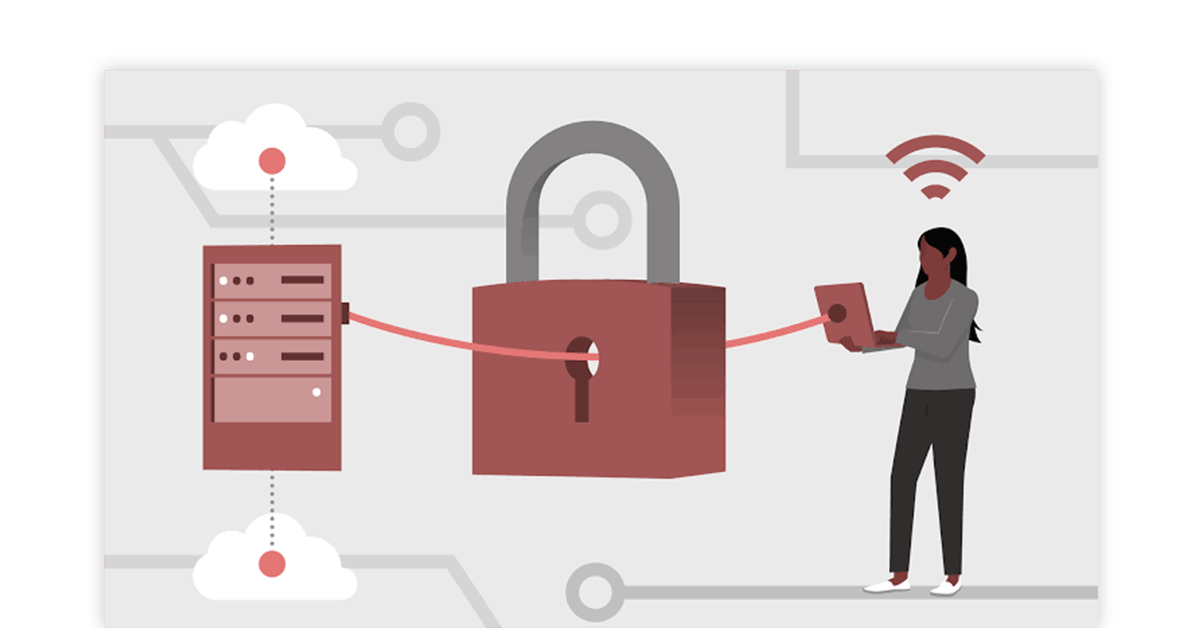As a leading remote desktop application, AnyDesk has gained widespread popularity for its user-friendly interface and robust set of features. However, like any software, AnyDesk may occasionally encounter issues that can affect its performance or functionality. In this comprehensive guide, we will explore common AnyDesk problems and provide effective troubleshooting tips and tricks to help you resolve them swiftly and efficiently.
Connectivity Issues
One of the most common problems users face with AnyDesk is connectivity issues, where the remote connection fails to establish or is repeatedly interrupted. Here are some steps to troubleshoot connectivity problems:
- Check Network Connectivity: Ensure that both the host (the device you are connecting to) and the client (the device you are connecting from) have a stable internet connection. Verify that there are no network outages or connectivity problems on either end.
- Firewall and Antivirus Configurations: Firewalls and antivirus software can sometimes interfere with the AnyDesk connection process. Check your firewall and antivirus settings to ensure that they are not blocking the AnyDesk application or the necessary ports for remote connections.
- Verify AnyDesk Compatibility: Ensure that both the host and client devices are running a compatible version of AnyDesk. Check the AnyDesk website for the latest software updates and system requirements.
- Disable Proxy Servers: If you are using a proxy server on your network, it may be interfering with the AnyDesk connection. Try disabling the proxy server temporarily to see if that resolves the connectivity issue.
- Check Firewall Port Forwarding: If you are connecting to a remote device within a private network, you may need to configure your firewall’s port forwarding settings to allow the necessary AnyDesk traffic to pass through.
- Try Alternative Connection Methods: AnyDesk offers various connection modes, such as direct connection, relay connection, and reverse connection. Experiment with different connection methods to see if that resolves the connectivity problem.
Performance Issues
Another common issue with AnyDesk is performance problems, where the remote connection feels sluggish or lags significantly. Here are some troubleshooting steps to address performance-related concerns:
- Optimize System Resources: Ensure that both the host and client devices have sufficient system resources, such as CPU, RAM, and graphics performance, to handle the remote connection smoothly.
- Adjust AnyDesk Settings: AnyDesk provides various performance-related settings that you can tweak to optimize the remote connection. Experiment with options like video quality, frame rate, and bandwidth usage to find the right balance between performance and visual quality.
- Close Unnecessary Applications: Running multiple resource-intensive applications simultaneously can strain the system and negatively impact the AnyDesk connection. Close any unnecessary applications or background processes on both the host and client devices.
- Disable Hardware Acceleration: In some cases, hardware acceleration settings in AnyDesk or the operating system can cause performance issues. Try disabling hardware acceleration and see if that improves the remote connection’s responsiveness.
- Update Drivers and Software: Ensure that both the host and client devices have the latest drivers and software updates installed, as outdated or conflicting components can contribute to performance problems.
- Restart AnyDesk and the Devices: If the performance issues persist, try restarting the AnyDesk application on both the host and client devices, and if necessary, restarting the host and client devices as well.
Security and Privacy Concerns
As a remote desktop application, security and privacy are paramount concerns when using AnyDesk. Here are some steps to address security and privacy-related issues:
- Secure the AnyDesk ID: The AnyDesk ID is the unique identifier used to establish remote connections. Ensure that the AnyDesk ID is kept secure and not shared with unauthorized individuals.
- Enable Two-Factor Authentication: AnyDesk offers two-factor authentication (2FA) to add an extra layer of security to your remote connections. Enable this feature to protect your account from unauthorized access.
- Manage Permissions and Access Controls: AnyDesk provides granular permissions and access controls that allow you to regulate who can access your remote systems and what actions they can perform. Regularly review and update these settings to maintain a secure remote environment.
- Utilize Encryption and Secure Protocols: AnyDesk employs advanced encryption algorithms and secure protocols to protect the integrity of your remote connections. Ensure that these security features are enabled and configured correctly.
- Implement Session Recording and Logging: AnyDesk offers session recording and logging capabilities that allow you to document and review remote interactions for audit, compliance, or troubleshooting purposes.
- Keep AnyDesk Updated: Regularly update the AnyDesk application to ensure that you are using the latest version, which may include important security patches and bug fixes.
Miscellaneous Issues
In addition to the common issues mentioned above, users may encounter various other problems with AnyDesk. Here are some troubleshooting tips for miscellaneous issues:
- Audio and Video Problems: If you are experiencing audio or video quality issues during the remote connection, try adjusting the audio and video settings in the AnyDesk application, or ensure that the necessary audio and video drivers are up-to-date on both the host and client devices.
- File Transfer Difficulties: If you are encountering issues with file transfers between the host and client devices, check the file transfer settings in AnyDesk and ensure that the necessary permissions and access controls are configured correctly.
- Remote Printing Issues: AnyDesk supports remote printing, but if you are experiencing problems with this feature, ensure that the printer drivers are installed and configured correctly on both the host and client devices.
- Clipboard Sharing Problems: AnyDesk allows you to share the clipboard between the host and client devices, but if you encounter issues with this feature, try disabling and re-enabling clipboard sharing in the AnyDesk settings.
- Unresponsive or Crashing AnyDesk: If the AnyDesk application becomes unresponsive or crashes unexpectedly, try restarting the application or the host and client devices. If the problem persists, you may need to reinstall the AnyDesk software or contact the AnyDesk support team for further assistance.
By following the troubleshooting tips and tricks outlined in this guide, you can effectively resolve a wide range of AnyDesk issues and ensure a smooth and efficient remote desktop experience. Remember to regularly monitor your AnyDesk setup, stay up-to-date with the latest software versions, and maintain a strong focus on security and privacy to get the most out of this powerful remote access tool.